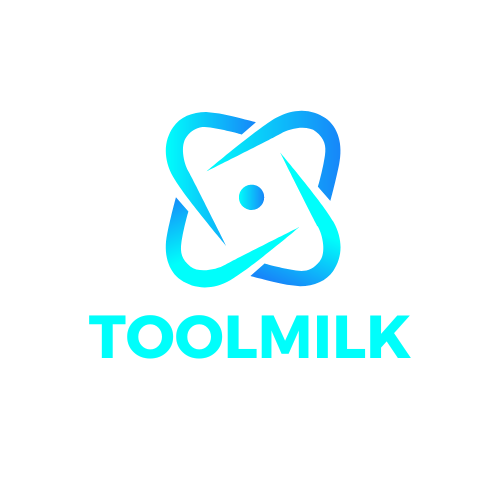If you have a printer that is not working properly, the first thing to do is clean the print head. This process can be done with or without an inkjet printer.
The windows 10 clean printer heads is a process that can be done to fix the issue of clogged print heads in Windows 10.
When your printer begins printing with random smudges and lines, it’s an indication that the print head nozzles are clogged, and you’ll need to clean the printer head to solve the problem. In Windows 11, this article will teach you how to clean your printer’s printhead.
In Windows 11, you may clean the print head.
 The print head cleaning button is typically found in the Printing options, which may be reached via Windows 11 Settings, under Maintenance. A comprehensive step-by-step instruction to accessing the print head cleaning option in Windows 11 is provided below (for most printers).
The print head cleaning button is typically found in the Printing options, which may be reached via Windows 11 Settings, under Maintenance. A comprehensive step-by-step instruction to accessing the print head cleaning option in Windows 11 is provided below (for most printers).
- To access Settings, press the Win + I keys together.
- Click Bluetooth & Devices in the left pane.
- Select Printers & Scanners next.
- Select the printer whose printhead you wish to clean from the list of printers.
- Then choose Printing options from the drop-down menu.
- Click the Maintenance tab in the printer settings box.
- Depending on the printer you have, you might be able to see cleaning choices such as “Head Cleaning,” “Cleaning,” or “Deep Cleaning.” Select Cleaning from the drop-down menu.
- You may be prompted to choose the ink group you wish to clean, depending on your printer. To continue, choose an ink group and click Execute. If you’re not sure which ink group to clean, start with a nozzle inspection.
- The print head cleaning will then be completed by following a series of on-screen instructions.
The printer in the preceding instructions is a Canon MG2500 series printer. Though the settings may vary depending on the printer you have, the print head cleaning option can generally be found in the same settings window – Printing preferences > Maintenance – for printers from other manufacturers such as Epson and HP.
Printing options – Maintenance tab on an Epson printer
Note that print head cleaning is not available on all printers, although it is available on the majority of contemporary printers. If your printer’s printing options include no button or anything related to print head cleaning under the Maintenance tab, it’s possible that the printer doesn’t have the function.
Furthermore, various printers may have distinct print head cleaning options that function differently depending on the printer. For example, the Canon MG2500 series has both casual and thorough print head cleaning choices, while my Epson WF-2630 just offers the head cleaning option.
On Windows 11, how can I perform a nozzle check?
 When you clean your print heads, the system will typically ask you which ink group you want to clean, whether you want to clean all colors, black alone, or color only. If you’re not sure which ink group to clean, do a nozzle check first to determine which ink group(s) causes blocked nozzle symptoms.
When you clean your print heads, the system will typically ask you which ink group you want to clean, whether you want to clean all colors, black alone, or color only. If you’re not sure which ink group to clean, do a nozzle check first to determine which ink group(s) causes blocked nozzle symptoms.
To perform a nozzle check on your printer in Windows 11, go to step 1-4 in the instructions above and enter your printer’s Printing settings.
Then choose the Nozzle Check option from the Maintenance menu.
To check whether the print head nozzles are clogged, choose Print Check Pattern and print a pattern. To finish the nozzle check, follow the remainder of the on-screen instructions.
If any of the following symptoms appear in your print output, you may need to clean the printer’s printhead.
- On the printouts, smudges and lines emerge at random.
- The printer made a noise and seemed to be printing, but all you got was a blank page.
- The print is lacking black or one or more additional colors.
- Printing flaws.
This article will teach you how to clean a printer’s printhead in Windows 11, as well as how to do a nozzle check before cleaning.
The epson printer head cleaning doesn’t work is a problem that has been present for a while. There are many ways to clean the print head, but some people have found that using distilled water and rubbing alcohol does not work.
Frequently Asked Questions
How do you clear a blocked print head?
The best thing to do would be to take the printer and run it through a cycle of cleaning.
How do I clean printer heads in Windows?
If you are using Windows, please refer to the following steps to clean your printer heads.
How do you clean print heads?
The best way to clean print heads is to use a damp cloth with rubbing alcohol.
Related Tags
- windows 10 clean printer heads hp
- how to clean printer heads canon
- how to clean printer canon
- how to clean printer heads brother