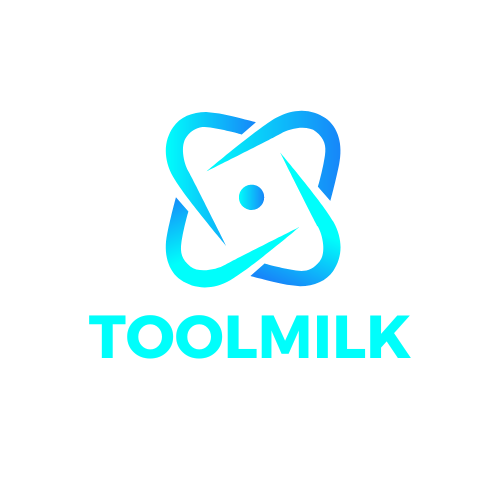IPTV is a type of television that can be watched through the internet. It was originally developed for use in hotels, but has since been adopted by many people. The good news is that it’s possible to install an IPTV addon on Kodi in 2021.
IPTV AU is an Australian IPTV Kodi Addon that provides access to Australian TV shows. You may watch Fox Sports News, Nitv, Food Network, Redbull, TEN, SBS, ABC, Seven, and many more channels on Kodi with the addon installed. Additionally, the addon allows you to choose regional-based material from cities such as Melbourne, Sydney, Perth, Darwin, and Brisbane, among others. Install the IPTV AU Kodi addon if you reside in Australia or are searching for a decent Australian Kodi addon. The SlyGuy Repository has the Addon available for download. We’ll teach you how to install IPTV AU on FireStick, Android, Windows, Mac, Nvidia Shield, Mi Box, and other Kodi-compatible devices in this post.
Kodi Addon IPTV AU
Why is it necessary to use a VPN with Kodi?
Kodi addons are essential for streaming media via the Kodi Media Player. There are many Kodi addons to choose from. Streaming via such an addon may put your privacy at risk. Because your ISP has access to your IP address. They can simply keep track of your internet streaming habits. You can protect yourself by signing up for a reputable VPN service. We suggest ExpressVPN, which is the most secure and quickest VPN available and provides excellent security.
How can I add IPTV AU to Kodi?
 Download and install IPTV AU Addon on your Windows, Firestick, and other Kodi-compatible devices by following the instructions.
Download and install IPTV AU Addon on your Windows, Firestick, and other Kodi-compatible devices by following the instructions.
Before you begin, you must first activate the Apps from Unknown Source Option in order to continue with the installation. To do so, go to Settings > System Settings > Addons > Unknown Source Apps > Enable.
Step 1: Launch the Kodi application. In the upper left corner of your screen, click the Settings (cog) button.
Step 2: From the options panel, choose File Manager.
Step 3: Select Add Source from the drop-down menu.
Step 4: Finally, on the Add Source pop-up box, choose the choice and click the OK button.
Read this article to learn how to install Disney Plus Kodi addon in 2021.
Step 5: Click the OK button after entering the IPTV AU Repo URL http://k.slyguy.xyz.
Step 6: Type Sly as the repository’s name and click OK.
Step 7: Before going any further, double-check that the repository’s URL and name are right, then click the OK button.
Step 8: Return to the top of the page (by pressing backspace on your keyboard). On the left side of the screen, find the Addons option and click it.
Step 9: In the Addons window, go to the top left corner of the screen and click the Package Installer Icon.
Step 10: Select Install From Zip File from the drop-down menu.
Step 11: Now choose Sly as the repository’s name.
Step 12: Navigate to the Zip file repository that you want to use. Click the OK button after selecting slyguy.zip from the repository.
Step 13: Wait for the addon to download and install on your device. A pop-up should appear in the upper right corner of the screen after the installation is complete.
Step 14: Select Install from Repository from the drop-down menu.
Step 15: Go to the SlyGuy Repository and click on it.
Step 16: Now go to Video Addons and open it.
Step 17: Select the IPTV AU addon by clicking its name.
Step 18: To install the Addon on your Kodi Media Player, click the Install option.
Step 19: A pop-up window will appear, including all requirements and addons; just click OK to install.
Final Thoughts
The IPTV AU Kodi addon is one of the best ways to watch Australian television on Kodi. Furthermore, the addon’s movies are of excellent quality, and the contents are regularly updated. We hope you found this guide helpful in installing the IPTV AU addon on Kodi. This tutorial works with a variety of Kodi-compatible devices, including the FireStick, Android TV Box, Windows, Nvidia Shield, and more.
Thank you for taking the time to read this article. Please leave a comment below if you have any questions about this.
Frequently Asked Questions
How do I add Australian TV to Kodi?
To add TV channels to Kodi, you will need to use the URL scraper tool. This is not a simple process and requires some technical knowledge.
How do I get Live 2021 on Kodi?
Live 2021 is not available on Kodi.
How do I manually install addons on Kodi?
To manually install addons on Kodi, you must first enable the addon repository. To do this, open Kodi and go to Settings -> File Manager -> Add Source. In the text field that appears, enter http://repo.mrblamo.xyz without quotes and click Done.